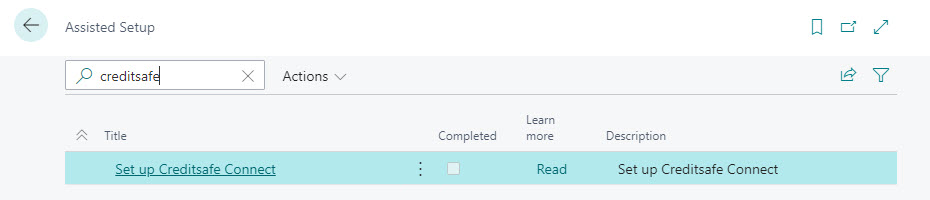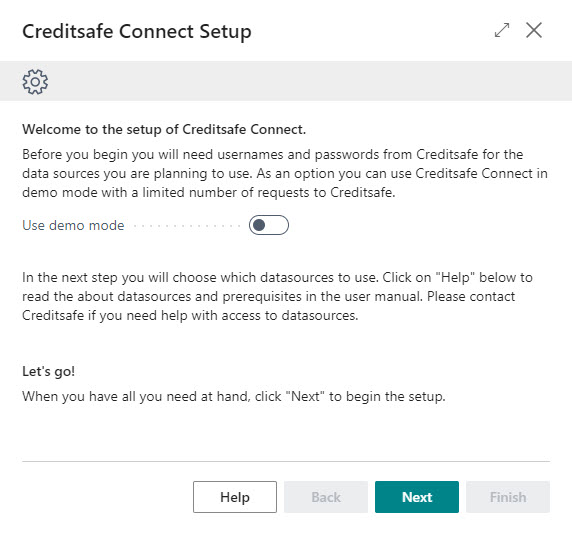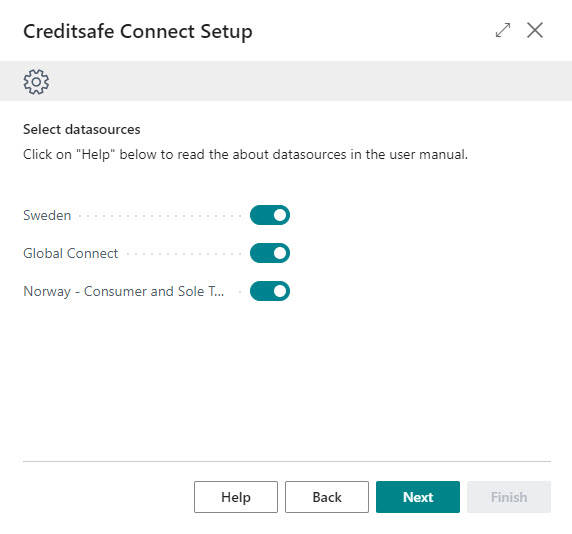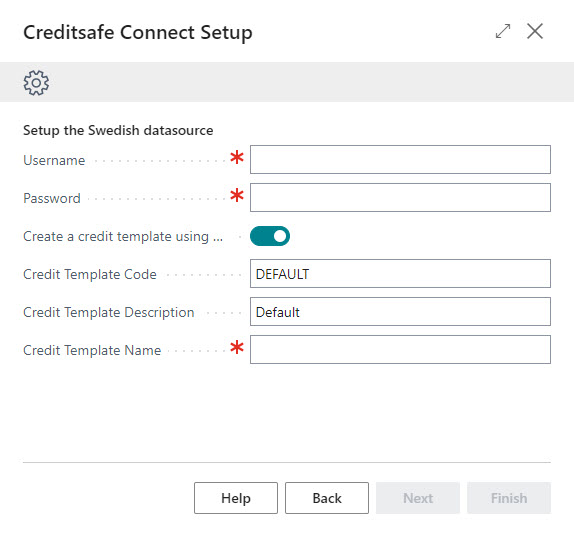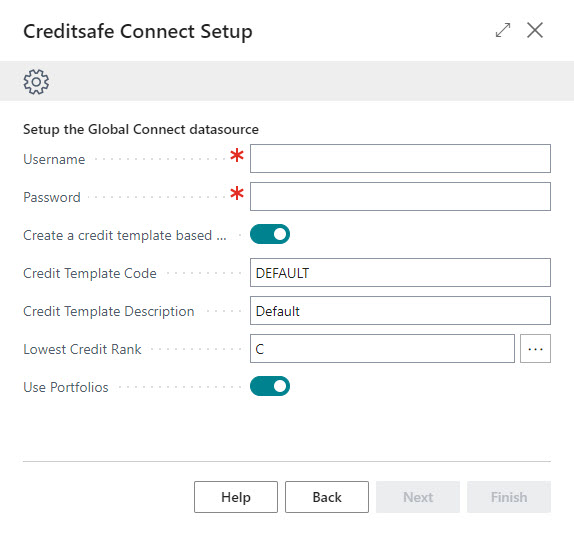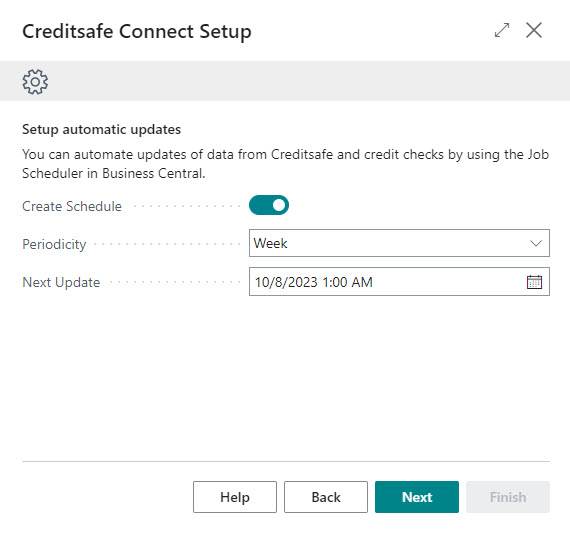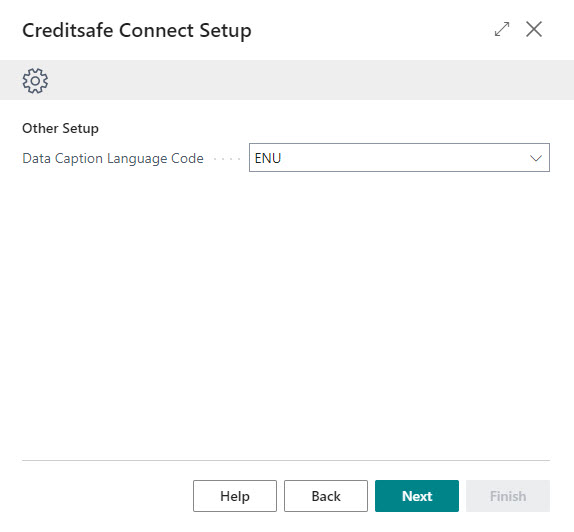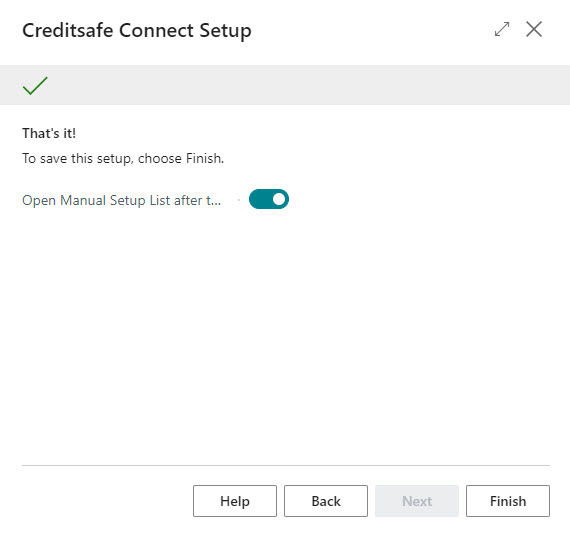Assisted Setup
The assisted setup will guide you through the process of establishing a basic setup for Creditsafe Connect.
Important
In the Assisted Setup you will be prompted username and password for each data sources you choose to activate. Make sure to activate the user accounts provided by Creditsafe before using the Assisted Setup.
Note
If you are planning to use the Swedish data source you should also contact Creditsafe to get help with setting up a credit template. Credit templates ares used for credit check when using the Swedish data source.
Finding the Assisted Setup
Use "Tell Me" to search for "Assisted Setup" and search for "Creditsafe" in the list of assisted setups. Click on "Setup Creditsafe Connect" to start the assisted setup.
Using the Assisted Setup
The Welcome Page
The assisted setup starts with a welcome screen where you can choose to use demo mode (limited to five (5) requests to Creditsafe) or continue using real accounts with usernames and passwords. If you are using Business Central on premises and the demo mode option is not visible, encryption is not enabled for the database. If you have been using Creditsafe Connect in demo mode and want to start using the app with real user names and passwords, you simply run Assisted Setup again.
Click Next to continue.
Select Datasources
The next step is to select datasources to communicate with. A datasource represents a Creditsafe API used for search, credit checks and credit reports.
| Datasource | Description |
|---|---|
| Sweden | Swedish companies and consumers. |
| Global Connect | Global access to companies. |
| Norway - Consumers and Sole Trader | Norwegian consumers and sole trades (implemented as two different datasources sharing the same login credentials). |
Note
For Swedish users:
If your company reside in Sweden, you will most probably use the Swedish datasource for Swedish companies and private individuals. For searching companies outside of Sweden, you need the global datasource. If your company does not reside in Sweden, you will probably use only the global datasource (where you also will find data about Swedish companies).
Contact your sales representative at Creditsafe if you do not have username and password for API-access to any of the datasources you want to use. You cannot use the assisted setup without valid credentials.
Note
For each datasource configuration described below there are setup for Credit Template. Credit templates work differently depending on the type of datasource. Click here to learn more about credit templates.
Click Next to continue.
Configuring the Swedish datasource
| Field | Description |
|---|---|
| Username | Username provided by Creditsafe. |
| Password | Password provided by Creditsafe. |
| Create a credit template | Creates a default credit template for the datasource in Business Central. |
| Credit Template Code | The code of the default credit template. |
| Credit Template Description | The description of the default credit template. |
| Credit Template Name | The Creditsafe name of the default credit template. This name will be used when communicating with Creditsafe to do a credit check. The credit template this name refers to must be created by Creditsafe so it exists in the Creditsafe backend. |
Note
You will probably want to use the credit template feature to perform credit checks. Before you can complete the assisted setup for the Swedish datasource, You will need help from Creditsafe to setup the credit template on the Creditsafe website. After that has been done you can use the name of that credit template in the setup described above.
Click Next to continue.
Configuring the Global Connect datasource
| Field | Description |
|---|---|
| Username | Username provided by Creditsafe. |
| Password | Password provided by Creditsafe. |
| Create a credit template | Creates a default credit template for the datasource in Business Central. |
| Credit Template Code | The code of the default credit template. |
| Credit Template Description | The description of the default credit template. |
| Lowest Credit Rank | The lowest credit rank allowed for credit check approval. |
| Use Portfolios | Enables the use of portfolios for monitoring. A portfolio will be created for each country that supports monitoring. All monitoring objects (companies) for such countries will be automatically added to the portfolios. These portfolios will each have a rule that monitors ranking decrease. You can manually add more rules to the portfolios after the setup. Click here to learn more about monitoring portfolios. |
Click Next to continue.
Configuring the Norwegian datasource for consumers and sole traders
| Field | Description |
|---|---|
| Username | Username provided by Creditsafe. |
| Password | Password provided by Creditsafe. |
| Create a credit template | Creates a default credit template for the datasource in Business Central. |
| Credit Template Code | The code of the default credit template. |
| Credit Template Description | The description of the default credit template. |
| Lowest Credit Rank | The lowest credit rank allowed for credit check approval. |
Click Next to continue.
Configuring automatic updates
| Field | Description |
|---|---|
| Create Schedule | Creates a definition for scheduled updates. |
| Periodicity | The periodicity of the scheduled update. |
| Next Update | The date and time for the next update. |
Click here to learn more about scheduled updates.
Note
You will need the appropriate permissions to setup automatic updates since this involves the creation of a job queue entry. Delegated admins are not allowed to activate job queue entries.
Click Next to continue.
Configuring data caption language
Countries and data report definitions (headlines and report parameter descriptions) are provided in different languages. Select the appropriate language code.
Click Next to continue.
Finishing the Assisted Setup
The last step in the assisted setup is to decide if you want to open the list of manual setups when the assisted setup finishes. This gives you the opportunity to fine tune some settings.